ECE 5745 Section 5: SRAM Generators
- Author: Christopher Batten, Jack Brzozowski
- Date: March 3, 2021
Table of Contents
- Introduction
- OpenRAM Memory Generator
- Using SRAMs in RTL Models
- Manual ASIC Flow with SRAM Macros
Introduction
In this section, we will be learning about SRAM generators. Small memories can be easily synthesized using flip-flop or latch standard cells, but synthesizing large memories can significantly impact the area, energy, and timing of the overall design. ASIC designers often use SRAM generators to “generate” arrays of memory bitcells and the corresponding peripheral circuitry (e.g., address decoders, bitline drivers, sense amps) which are combined into what is called an “SRAM macro”. These SRAM generators are parameterized to enable generating a wide range of SRAM macros with different numbers of rows, columns, and column muxes, as well as optional support for partial writes, built-in self-test, and error correction. Similar to a standard-cell library, an SRAM generator must generate not just layout but also all of the necessary views to capture logical functionality, timing, geometry, and power usage. These views can then by used by the ASIC tools to produce a complete design which includes a mix of both standard cells and SRAM macros. We will first see how to use the open-source OpenRAM memory generator to generate various views of an SRAM macro. Then we will see how to use SRAMs in our RTL designs. Finally, we will put the these two pieces together to combine synthesizable RTL with SRAM macros and push the composition through the ASIC toolflow.
The first step is to access ecelinux. You can use VS Code for working
at the command line, but you will also need to a remote access option
that supports Linux applications with a GUI such as X2Go, MobaXterm, or
Mac Terminal with XQuartz. Once you are at the ecelinux prompt, source
the setup script, clone this repository from GitHub, and define an
environment variable to keep track of the top directory for the project.
NOTE: You need to use the --2022 command line option with the setup
script since the code in this repo has not been updated to work with the
2023 environment.
% source setup-ece5745.sh --2022
% mkdir -p $HOME/ece5745
% cd $HOME/ece5745
% git clone git@github.com:cornell-ece5745/ece5745-S05-srams sec5
% cd sec5
% TOPDIR=$PWD
OpenRAM Memory Generator
Just as with standard-cell libraries, acquiring real SRAM generators is a complex and potentially expensive process. It requires gaining access to a specific fabrication technology, negotiating with a company which makes the SRAM generator, and usually signing multiple non-disclosure agreements. The OpenRAM memory generator is based on the same “fake” 45nm technology that we are using for the Nangate standard-cell library. The “fake” technology is representative enough to provide reasonable area, energy, and timing estimates for our purposes. Let’s take a look at how to use the OpenRAM memory generator to generate various views of an SRAM macro.
An SRAM generator takes as input a configuration file which specifies the
various parameters for the desired SRAM macro. Create a configuration
file with the following content using your favorite text editor. You
should name your file SRAM_32x128_1rw-cfg.py and it should be located in
the directory shown below.
% mkdir -p $TOPDIR/asic/openram-mc
% cd $TOPDIR/asic/openram-mc
% cat SRAM_32x128_1rw-cfg.py
num_rw_ports = 1
num_r_ports = 0
num_w_ports = 0
word_size = 32
num_words = 128
num_banks = 1
words_per_row = 4
tech_name = "freepdk45"
process_corners = ["TT"]
supply_voltages = [1.1]
temperatures = [25]
route_supplies = True
check_lvsdrc = False
output_path = "SRAM_32x128_1rw"
output_name = "SRAM_32x128_1rw"
instance_name = "SRAM_32x128_1rw"
In this example, we are generating a single-ported SRAM which has 32 rows
and 128 bits per row for a total capacity of 4096 bits or 512B. This size
is probably near the cross-over point where you might transition from
using synthesized memories to SRAM macros. OpenRAM will take this
configuration file as input and generate many different views of the SRAM
macro including: schematics (.sp), layout (.gds), a Verilog
behavioral model (.v), abstract logical, timing, power view (.lib),
and a physical view (.lef). These views can then be used by the ASIC
tools.
You can use the following command to run the OpenRAM memory generator.
% cd $TOPDIR/asic/openram-mc
% openram -v SRAM_32x128_1rw-cfg.py
It will take about 6-7 minutes to generate the SRAM macro. You can see the resulting views here:
% cd $TOPDIR/asic/openram-mc/SRAM_32x128_1rw
% ls -1
SRAM_32x128_1rw.gds
SRAM_32x128_1rw.lef
SRAM_32x128_1rw.sp
SRAM_32x128_1rw_TT_1p1V_25C.lib
SRAM_32x128_1rw.v
You can find more information about the OpenRAM memory generator in this recent research paper:
- M. Guthaus et. al, “OpenRAM: An Open-Source Memory Compiler”, Int’l Conf. on Computer-Aided Design (ICCAD), Nov. 2016. (https://doi.org/10.1145/2966986.2980098)
The following excerpt from the paper illustrates the microarchitecture used in the single-port SRAM macro.
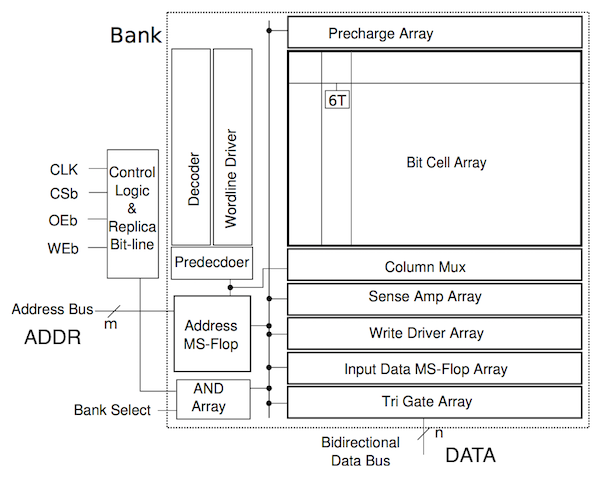
The functionality of the pins are as follows:
clk: clockWEb: write enable (active low)OEb: output enable (active low)CSb: whole SRAM enable (active low)ADDR: addressDATA: read/write data
Notice that there is a single address, and a single read/write data bus. This SRAM macro has a single read/write port and only supports executing a single transaction at a time. The following excerpt from the paper shows the timing diagram for a read and write transaction.
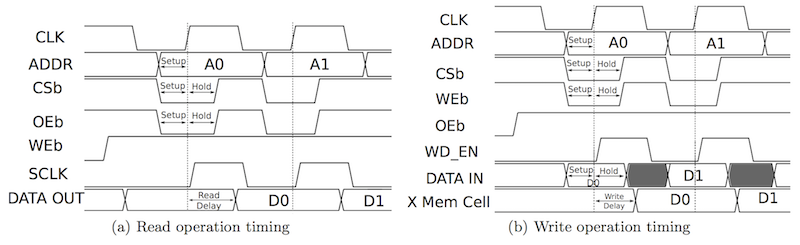
Prof. Batten will explain this timing diagram in more detail, especially the important distinction between a synchronous read SRAM and a combinational read register file. Take a few minutes to look at the behavioral verilog. See if you can see how this models a synchronous read SRAM.
% cd $TOPDIR/asic/openram-mc/SRAM_32x128_1rw
% less SRAM_32x128_1rw.v
You can take a look at the generated transistor-level netlist like this:
% cd $TOPDIR/asic/openram-mc/SRAM_32x128_1rw
% less -p " cell_1rw " SRAM_32x128_1rw.sp
Now let’s use Klayout look at the actual layout produced by the OpenRAM memory generator.
% cd $TOPDIR/asic/openram-mc/SRAM_32x128_1rw
% klayout -l $ECE5745_STDCELLS/klayout.lyp SRAM_32x128_1rw.gds
In Klayout, you can show/hide layers by double clicking on them on the right panel. You can show more of the hierarchy by selecting Display > Increment Hierarchy from the menu.
Take a quick look at the .lib file and the .lef file for the SRAM
macro.
% cd $TOPDIR/asic/openram-mc/SRAM_32x128_1rw
% less SRAM_32x128_1rw_TT_1p1V_25C.lib
% less SRAM_32x128_1rw.lef
Using SRAMs in RTL Models
Now that we understand how an SRAM generator works, let’s see how to
actually use an SRAM in your RTL models. We have create a behavioral SRAM
model in the sim/sram subdirectory.
% cd $TOPDIR/sim/sram
% ls
...
SramGeneric.v
Sram.v
The SRAM model is parameterized by the number of words and the bits per word, and has the following pin-level interface:
port0_val: port enableport0_type: transaction type (0 = read, 1 = write)port0_idx: which row to read/writeport0_wdata: write dataport0_rdata: read data
SRAMs use a latency sensitive interface meaning a user must carefully manage the timing for correct operation (i.e., set the read address and then exactly one cycle later use the read data). In addition, the SRAM cannot be “stalled”. To illustrate how to use SRAM macros, we will create a latency insensitive minion wrapper around an SRAM which enables writing and reading the SRAM using our standard memory messages. The following figure illustrates our approach to implementing this wrapper:
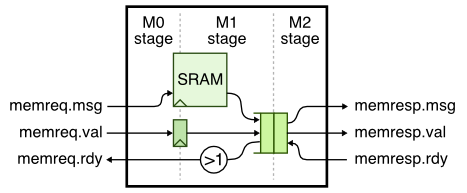
Here is a pipeline diagram that illustrates how this works.
cycle : 0 1 2 3 4 5 6 7 8
msg a : M0 Mx
msg b : M0 Mx
msg c : M0 M1 M2 M2 M2
msg d : M0 M1 q q M2 # msg c is in skid buffer
msg e : M0 M0 M0 M0 Mx
cycle M0 M1 [q ] M2
0: a
1: b a a # a flows through bypass queue
2: c b b # b flows through bypass queue
3: d c # M2 is stalled, c will need to go into bypq
4: e d c #
5: e dc # d skids behind c into the bypq
6: e d c # c is dequeued from bypq
7: e d # d is dequeued from bypq
8: e e # e flows through bypass queue
Take a closer look at the SRAM minion wrapper we provide you. Here is the Verilog version (we will provide you a similar PyMTL version for you to use):
% cd $TOPDIR/sim/tut8_sram
% more SramMinion.v
`include "sram/Sram.v"
...
sram_Sram#(32,128) sram
(
.clk (clk),
.reset (reset),
.port0_idx (sram_addr_M0),
.port0_type (sram_wen_M0),
.port0_val (sram_en_M0),
.port0_wdata (memreq_msg_data_M0),
.port0_rdata (sram_read_data_M1)
);
To use an SRAM in a Verilog model, simply include sram/Sram.v,
instantiate the SRAM, and set the number of words and number of bits per
word. We can run a test on the SRAM minion wrapper like this:
% mkdir -p $TOPDIR/sim/build
% cd $TOPDIR/sim/build
% pytest ../tut8_sram/test/SramMinion_test.py -k random_0_3 -s
1r > ( (). ) > .
2r > ( (). ) > .
3: > ( (). ) > .
4: wr:00:00000000:0:55fceed9 > (wr(). ) > .
5: wr:01:00000004:0:5bec8a7b > (wr()# ) > #
6: # > (# ()# ) > #
7: # > (# ()wr) > wr:00:0:0:
8: # > (# ()# ) > #
9: # > (# ()# ) > #
10: # > (# ()# ) > #
11: # > (# ()wr) > wr:01:0:0:
12: wr:02:00000008:0:b1aa20f1 > (wr(). ) > .
13: wr:03:0000000c:0:a5b6b6bb > (wr()# ) > #
14: # > (# ()# ) > #
15: # > (# ()wr) > wr:02:0:0:
The first write transaction takes a single cycle to go through the SRAM minion wrapper, but then the response interface is not ready on cycles 5-6. The second write transaction is still accepted by the SRAM minion wrapper and they will end up in the bypass queue, but the later transactions are stalled because the request interface is not ready. No transactions are lost.
The SRAM module is parameterized to enable initial design space exploration, but just because we choose a specific SRAM configuration does not mean the files we need to create the corresponding SRAM macro exist yet. Once we have finalized the SRAM size, we need to go through a five step process.
Step 1: See if SRAM configuration already exists
The first step is to see if your desired SRAM configuration already
exists. You can do this by looking at the names of the -cfg.py files in
the sim/sram subdirectory.
% cd $TOPDIR/sim/sram
% ls *-cfg.py
SRAM_128x256_1rw-cfg.py
SRAM_32x256_1rw-cfg.py
This means there are two SRAM configurations already available. One SRAM has 256 words each with 128 bits and the other SRAM has 256 words each with 32 bits. If the SRAM configuration you need already exists then you are done and can skip the remaining steps.
Step 2: Create SRAM configuration file
The next step is to create a new SRAM configuration file. You must use a
very specific naming scheme. An SRAM with N words and M bits per word
must be named SRAM_MxN_1rw-cfg.py (i.e., SRAM_32x128_1rw-cfg.py). We
already created this configuration file earlier in the section so we can
just move it here.
% cd $TOPDIR/sim/sram
% mv $TOPDIR/asic/openram-mc/SRAM_32x128_1rw-cfg.py .
% cat SRAM_32x128_1rw-cfg.py
Step 3: Create an SRAM configuration RTL model
The next step is to create an SRAM configuration RTL model. This new RTL
model should have the same name as the configuration file without -cfg
and it should use a .v filename extension. We have provided a generic
SRAM RTL model to make it easier to implement the SRAM configuration RTL
model. The generic Verilog SRAM RTL model is in SramGeneric.v. Go ahead
and create an SRAM configuration RTL model for the 32x128 configuration
that we used in the SRAM val/rdy wrapper. The file should be named
SRAM_32x128_1rw.v.
Here is what this model should look like if you are using Verilog:
`ifndef SRAM_32x128_1rw
`define SRAM_32x128_1rw
`include "sram/SramGeneric.v"
`ifndef SYNTHESIS
module SRAM_32x128_1rw
(
input logic clk0,
input logic web0,
input logic csb0,
input logic [7:0] addr0,
input logic [31:0] din0,
output logic [31:0] dout0
);
sram_SramGeneric
#(
.p_data_nbits (32),
.p_num_entries (128)
)
sram_generic
(
.clk0 (clk0),
.addr0 (addr0),
.web0 (web0),
.csb0 (csb0),
.din0 (din0),
.dout0 (dout0)
);
endmodule
`endif /* SYNTHESIS */
`endif /* SRAM_32x128_1rw */
Notice how this is simply a wrapper around SramGeneric instantiated
with the desired number of words and bits per word.
Step 4: Use new SRAM configuration RTL model in top-level SRAM model
The final step is to modify the top-level SRAM model to select the proper
SRAM configuration RTL model. You need to modify Sram.v like this:
// Add this at the top of the file
`include "sram/SRAM_32x128_1rw.v"
...
generate
if ( p_data_nbits == 32 && p_num_entries == 256 ) SRAM_32x256_1rw sram (.*);
else if ( p_data_nbits == 64 && p_num_entries == 64 ) SRAM_64x64_1rw sram (.*);
else if ( p_data_nbits == 128 && p_num_entries == 256 ) SRAM_128x256_1rw sram (.*);
else if ( p_data_nbits == 32 && p_num_entries == 128 ) SRAM_32x128_1rw sram (.*);
else
sram_SramGeneric#(p_data_nbits,p_num_entries) sram (.*);
endgenerate
One might ask what is the point of going through all of the trouble of creating an SRAM configuration RTL model that is for a specific size if we already have a generic SRAM RTL model. The key reason is that the ASIC tools will use the name of the SRAM to figure out where to swap in the SRAM macro. So we need a explicit module name for every different SRAM configuration to enable using SRAM macros in the ASIC tools.
Step 5: Test new SRAM configuration
The final step is to test the new configuration and verify everything
works. We have a simple directed test in Sram_test.py ready for you
to use.
def test_direct_32x128( cmdline_opts ):
run_test_vector_sim( Sram(32, 128), [ header_str,
# val type idx wdata rdata
[ 1, 1, 0x00, 0x00000000, '?' ], # one at a time
[ 1, 0, 0x00, 0x00000000, '?' ],
[ 0, 0, 0x00, 0x00000000, 0x00000000 ],
[ 1, 1, 0x00, 0xdeadbeef, '?' ],
[ 1, 0, 0x00, 0x00000000, '?' ],
[ 0, 0, 0x00, 0x00000000, 0xdeadbeef ],
[ 1, 1, 0x01, 0xcafecafe, '?' ],
[ 1, 0, 0x01, 0x00000000, '?' ],
[ 0, 0, 0x00, 0x00000000, 0xcafecafe ],
[ 1, 1, 0x1f, 0x0a0a0a0a, '?' ],
[ 1, 0, 0x1f, 0x00000000, '?' ],
[ 0, 0, 0x00, 0x00000000, 0x0a0a0a0a ],
[ 1, 1, 0x1e, 0x0b0b0b0b, '?' ], # streaming reads
[ 1, 0, 0x1e, 0x00000000, '?' ],
[ 1, 0, 0x1f, 0x00000000, 0x0b0b0b0b ],
[ 1, 0, 0x01, 0x00000000, 0x0a0a0a0a ],
[ 1, 0, 0x00, 0x00000000, 0xcafecafe ],
[ 0, 0, 0x00, 0x00000000, 0xdeadbeef ],
[ 1, 1, 0x1d, 0x0c0c0c0c, '?' ], # streaming writes/reads
[ 1, 0, 0x1d, 0x00000000, '?' ],
[ 1, 1, 0x1c, 0x0d0d0d0d, 0x0c0c0c0c ],
[ 1, 0, 0x1c, 0x00000000, '?' ],
[ 1, 1, 0x1b, 0x0e0e0e0e, 0x0d0d0d0d ],
[ 1, 0, 0x1b, 0x00000000, '?' ],
[ 0, 0, 0x00, 0x00000000, 0x0e0e0e0e ],
], cmdline_opts )
This directed test writes a value to a specific word and then reads that word to verify the value was written correctly. We test writing the first word, the last word, and then some streaming reads and writes. We can run the directed test like this:
% cd $TOPDIR/sim/build
% pytest ../sram/test/Sram_test.py -k test_direct_32x128
We have included a helper function that simplifies random testing. You can run the random test like this:
% cd $TOPDIR/sim/build
% pytest ../sram/test/Sram_test.py -k test_random[32-128] -s
And of course we should run all of the tests to ensure we haven’t broken anything when adding this new configuration.
% cd $TOPDIR/sim/build
% pytest ../sram
Manual ASIC Flow with SRAM Macros
Now that we have added the desired SRAM configuration, we can use the ASIC tools to generate layout for the SRAM minion wrapper. In this section, we will go through the steps manually, but we will also provide you a way to do these steps automatically.
The first step is to run a simulator to generate the Verilog for pushing through the flow.
% cd $TOPDIR/sim/build
% ../tut8_sram/sram-sim --impl rtl --input random --translate --dump-vcd
% ls
...
SramMinion__pickled.v
The next step is to run the OpenRAM memory generator to generate the SRAM macro corresponding to the desired 32x128 configuration, but we already did this earlier in the discussion section. We want to move the key generated files to make them easier to use by the ASIC tools.
% cd $TOPDIR/asic/openram-mc/SRAM_32x128_1rw
% mv *.gds *.lib *.lef ..
We need to convert the .lib file into a .db file using the Synopsys
Library Compiler (LC) tool.
% cd $TOPDIR/asic/openram-mc
% cp SRAM_32x128_1rw_TT_1p1V_25C.lib SRAM_32x128_1rw.lib
% lc_shell
lc_shell> read_lib SRAM_32x128_1rw.lib
lc_shell> write_lib SRAM_32x128_1rw_TT_1p1V_25C_lib \
-format db -output SRAM_32x128_1rw.db
lc_shell> exit
Check that the .db file now exists.
% cd $TOPDIR/asic/openram-mc
% ls
...
SRAM_32x128_1rw.db
Now we can use Synopsys DC to synthesize the logic which goes around the SRAM macro.
% mkdir -p $TOPDIR/asic/synopsys-dc
% cd $TOPDIR/asic/synopsys-dc
% dc_shell-xg-t
dc_shell> set_app_var target_library "$env(ECE5745_STDCELLS)/stdcells.db ../openram-mc/SRAM_32x128_1rw.db"
dc_shell> set_app_var link_library "* $env(ECE5745_STDCELLS)/stdcells.db ../openram-mc/SRAM_32x128_1rw.db"
dc_shell> analyze -format sverilog ../../sim/build/SramMinion__pickled.v
dc_shell> elaborate SramMinion
dc_shell> check_design
dc_shell> create_clock clk -name ideal_clock1 -period 1.5
dc_shell> compile
dc_shell> write -format verilog -hierarchy -output post-synth.v
dc_shell> exit
We are basically using the same steps we used in the Synopsys/Cadence
ASIC tool tutorial. Notice how we must point Synopsys DC to the .db
file generated by the OpenRAM memory generator so Synopsys DC knows the
abstract logical, timing, power view of the SRAM.
If you look for the SRAM module in the synthesized gate-level netlist, you will see that it is referenced but not declared. This is what we expect since we are not synthesizing the memory but instead using an SRAM macro.
% cd $TOPDIR/asic/synopsys-dc
% less -p SRAM post-synth.v
Now we can use Cadence Innovus to place the SRAM macro and the standard cells, and then automatically route everything together. We will be running Cadence Innovus in a separate directory to keep the files separate from the other tools.
% mkdir -p $TOPDIR/asic/cadence-innovus
% cd $TOPDIR/asic/cadence-innovus
As in the Synopsys/Cadence ASIC tool tutorial, we need to create two
files before starting Cadence Innovus. Use Geany or your favorite text
editor to create a file named constraints.sdcin
$TOPDIR/asic/cadence-innovus with the following content:
create_clock clk -name ideal_clock -period 1.0
Now use Geany or your favorite text editor to create a file named
setup-timing.tcl in $TOPDIR/asic/cadence-innovus with the
following content:
create_rc_corner -name typical \
-cap_table "$env(ECE5745_STDCELLS)/rtk-typical.captable" \
-T 25
create_library_set -name libs_typical \
-timing [list "$env(ECE5745_STDCELLS)/stdcells.lib" "../openram-mc/SRAM_32x128_1rw.lib"]
create_delay_corner -name delay_default \
-early_library_set libs_typical \
-late_library_set libs_typical \
-rc_corner typical
create_constraint_mode -name constraints_default \
-sdc_files [list constraints.sdc]
create_analysis_view -name analysis_default \
-constraint_mode constraints_default \
-delay_corner delay_default
set_analysis_view \
-setup [list analysis_default] \
-hold [list analysis_default]
This is very similar to the steps we used in the Synopsys/Cadence ASIC
tool tutorial, except that we have to include the .lib file generated
by the OpenRAM memory generator. Now let’s start Cadence Innovus, load in
the design, and complete the power routing just as in the
Synopsys/Cadence ASIC tool tutorial.
% cd $TOPDIR/asic/cadence-innovus
% innovus -64
innovus> set init_mmmc_file "setup-timing.tcl"
innovus> set init_verilog "../synopsys-dc/post-synth.v"
innovus> set init_top_cell "SramMinion"
innovus> set init_lef_file "$env(ECE5745_STDCELLS)/rtk-tech.lef \
$env(ECE5745_STDCELLS)/stdcells.lef \
../openram-mc/SRAM_32x128_1rw.lef"
innovus> set init_gnd_net "VSS"
innovus> set init_pwr_net "VDD"
innovus> init_design
innovus> floorPlan -r 0.60 0.65 4.0 4.0 4.0 4.0
innovus> globalNetConnect VDD -type pgpin -pin VDD -inst * -verbose
innovus> globalNetConnect VSS -type pgpin -pin VSS -inst * -verbose
innovus> sroute -nets {VDD VSS}
innovus> addRing -nets {VDD VSS} -width 0.6 -spacing 0.5 \
-layer [list top 7 bottom 7 left 6 right 6]
innovus> addStripe -nets {VSS VDD} -layer 6 -direction vertical \
-width 0.4 -spacing 0.5 -set_to_set_distance 5 -start 0.5
innovus> addStripe -nets {VSS VDD} -layer 7 -direction horizontal \
-width 0.4 -spacing 0.5 -set_to_set_distance 5 -start 0.5
We can now do a simple placement and routing of the standard cells and the SRAM macro in the floorplan, and then we can finalize the clock and signal routing and add filler cells.
innovus> place_design
innovus> ccopt_design
innovus> routeDesign
innovus> setFillerMode -corePrefix FILL -core "FILLCELL_X4 FILLCELL_X2 FILLCELL_X1"
innovus> addFiller
Try looking at a timing report to learn more about the dealy through the SRAM.
innovus> report_timing
Let’s finish up by generating the real layout as a .gds file.
innovus> streamOut post-par.gds \
-merge "$env(ECE5745_STDCELLS)/stdcells.gds \
../openram-mc/SRAM_32x128_1rw.gds" \
-mapFile "$env(ECE5745_STDCELLS)/rtk-stream-out.map"
innovus> exit
Then we can use Klayout to take a look.
% cd $TOPDIR/asic/cadence-innovus
% klayout -l $ECE5745_STDCELLS/klayout.lyp post-par.gds