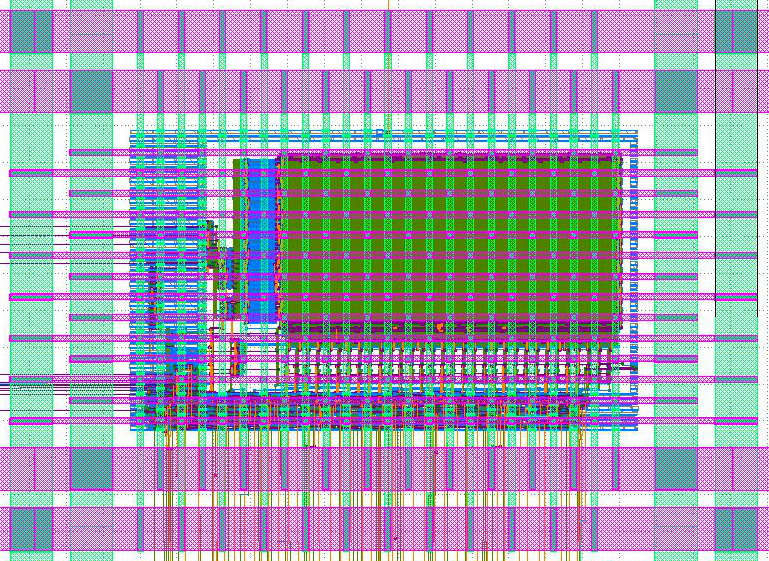ECE 5745 Tutorial 8: SRAM Generators
- Author: Christopher Batten, Jack Brzozowski
- Date: March 5, 2021
Table of Contents
- Introduction
- OpenRAM Memory Generator
- Using SRAMs in RTL Models
- Manual ASIC Flow with SRAM Macros
- Automated ASIC Flow with SRAM Macros
- Using Verilog RTL Models
Introduction
Small memories can be easily synthesized using flip-flop or latch standard cells, but synthesizing large memories can significantly impact the area, energy, and timing of the overall design. ASIC designers often use SRAM generators to “generate” arrays of memory bitcells and the corresponding peripheral circuitry (e.g., address decoders, bitline drivers, sense amps) which are combined into what is called an “SRAM macro”. These SRAM generators are parameterized to enable generating a wide range of SRAM macros with different numbers of rows, columns, and column muxes, as well as optional support for partial writes, built-in self-test, and error correction. Similar to a standard-cell library, an SRAM generator must generate not just layout but also all of the necessary views to capture logical functionality, timing, geometry, and power usage. These views can then by used by the ASIC tools to produce a complete design which includes a mix of both standard cells and SRAM macros.
The tutorial will first describe how to use the open-source OpenRAM memory generator to generate various views of an SRAM macro. You will then see how to use an SRAM in an RTL model, how to generate the corresponding SRAM macro, and then how to push a design which uses an SRAM macro through the manual ASIC flow. Finally, you will see how to use mflowgen to automate this process. This tutorial assumes you have already completed the tutorials on Linux, Git, PyMTL, Verilog, the Synopsys/Cadence ASIC tools, and the mflowgen automated ASIC flow.
The following diagram illustrates how the memory generator integrates with the four primary tools covered in the previous tutorials. We run the memory generator to generate various views which are then combined with the standard cell views to create the complete library used in the ASIC flow.
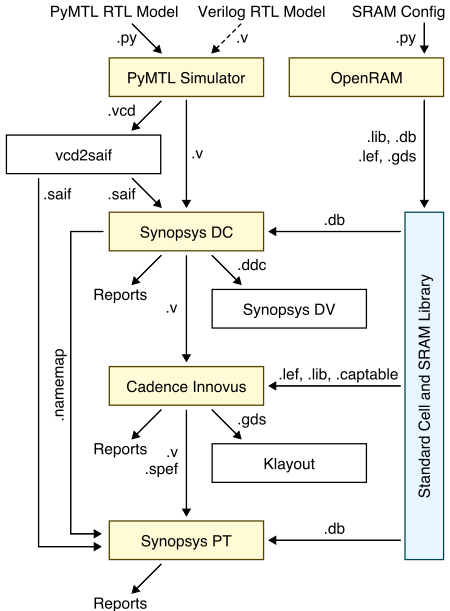
The first step is to source the setup script, clone this repository from GitHub, and define an environment variable to keep track of the top directory for the project.
% source setup-ece5745.sh
% mkdir -p $HOME/ece5745
% cd $HOME/ece5745
% git clone git@github.com:cornell-ece5745/ece5745-tut8-sram
% cd ece5745-tut8-sram
% TOPDIR=$PWD
OpenRAM Memory Generator
Just as with standard-cell libraries, acquiring real SRAM generators is a complex and potentially expensive process. It requires gaining access to a specific fabrication technology, negotiating with a company which makes the SRAM generator, and usually signing multiple non-disclosure agreements. The OpenRAM memory generator is based on the same “fake” 45nm technology that we are using for the Nangate standard-cell library. The “fake” technology is representative enough to provide reasonable area, energy, and timing estimates for our purposes. In this section, we will take a look at how to use the OpenRAM memory generator to generate various views of an SRAM macro.
An SRAM generator takes as input a configuration file which specifies the various parameters for the desired SRAM macro. You can see an example configuration file for the OpenRAM memory generator here:
% cd $TOPDIR/asic-manual/openram-mc
% cat SRAM_32x128_1rw.py
num_rw_ports = 1
num_r_ports = 0
num_w_ports = 0
word_size = 32
num_words = 128
num_banks = 1
words_per_row = 4
tech_name = "freepdk45"
process_corners = ["TT"]
supply_voltages = [1.1]
temperatures = [25]
route_supplies = True
check_lvsdrc = True
output_path = "SRAM_32x128_1rw"
output_name = "SRAM_32x128_1rw"
instance_name = "SRAM_32x128_1rw"
In this example, we are generating a single-ported SRAM which has 128
rows and 32 bits per row for a total capacity of 4096 bits or 512B. This
size is probably near the cross-over point where you might transition
from using synthesized memories to SRAM macros. OpenRAM will take this
configuration file as input and generate many different views of the SRAM
macro including: schematics (.sp), layout (.gds), a Verilog
behavioral model (.v), abstract logical, timing, power view (.lib),
and a physical view (.lef). These views can then be used by the ASIC
tools.
You can use the following command to run the OpenRAM memory generator.
% cd $TOPDIR/asic-manual/openram-mc
% openram -v SRAM_32x128_1rw.py
It will take about 6-7 minutes to generate the SRAM macro. You can see the resulting views here:
% cd $TOPDIR/asic-manual/openram-mc/SRAM_32x128_1rw
% ls -1
SRAM_32x128_1rw.v
SRAM_32x128_1rw.sp
SRAM_32x128_1rw.gds
SRAM_32x128_1rw.lef
SRAM_32x128_1rw_TT_1p1V_25C.lib
SRAM_32x128_1rw.html
You can find more information about the OpenRAM memory generator in this recent research paper:
- M. Guthaus et. al, “OpenRAM: An Open-Source Memory Compiler”, Int’l Conf. on Computer-Aided Design (ICCAD), Nov. 2016. (https://doi.org/10.1145/2966986.2980098)
The following excerpt from the paper illustrates the microarchitecture used in the single-port SRAM macro in the original OpenRAM implementation.
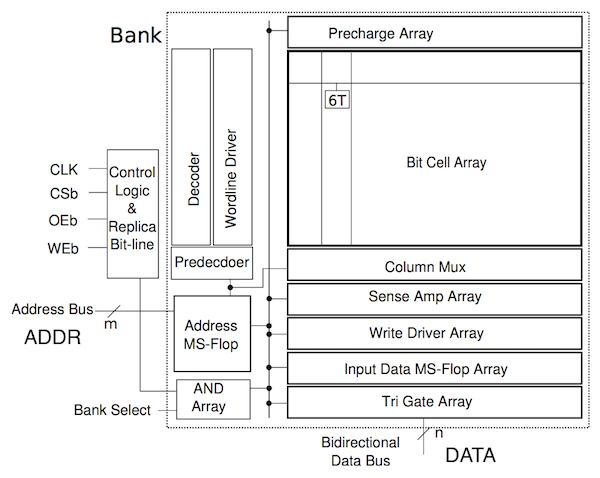
The functionality of the pins are as follows:
clk: clockWEb: write enable (active low)OEb: output enable (active low)CSb: whole SRAM enable (active low)ADDR: addressDATA: read/write data
Notice that there is a single address, and a single read/write data bus. In the new version of OpenRAM that we are currently using, this has been changed to use a separate read data and write data bus. However, this SRAM macro still only supports executing a single transaction at a time. The diagram shows a bank select which is used when a single SRAM macro is built out of multiple lower-level “physical banks” to produce a more efficient layout (by means of reducing the length of bitlines and wordlines, hence improving delay and energy efficiency). To achieve similar results, we instead use a column muxing factor, which allows us to read multiple lines and select the data we want via a MUX, hence also creating a more efficient layout. We will see what the column muxing looks like a little later in the tutorial.
The following excerpt from the paper shows the timing diagram for a read and write transaction in the old OpenRAM implementation, which for the most part holds for the most recent version.
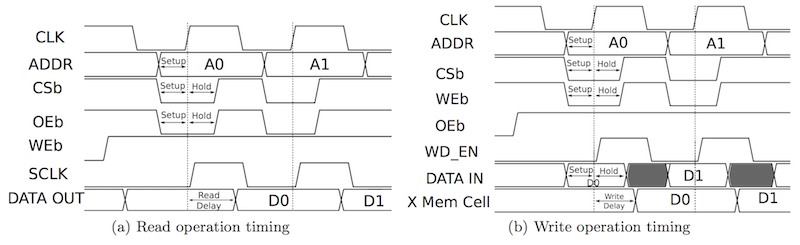
In order to execute any kind of transaction in the SRAM, we need to set
the CSb pin low (note that CSb is active low). Let’s start by
focusing on the read transaction shown on the left. For the read
transaction on the left, the WEb pin is set high (note that WEB is
active low). The ADDR pins are used to set the row address. Note that
this is a row address not a byte address. From the block diagram, we
can see that the address first goes into the “Address MS-Flop”. This is
an array of flip-flops which store the address on the rising edge of the
clock. After the rising edge, the address is decoded to drive the word
lines and enable the desired row. The read data is driven from the bit
cell array through the column muxing and into the sense amp array. The
OEb pin was used to determine whether the read data should be driven
onto the data bus. This can enable multiple SRAM macros to be arranged on
a distributed bus with only one SRAM driving that bus on any given cycle.
The OEb pin has since been removed in OpenRAM, and its functionality was
tied to the CSb pin. Assuming CSb is low, then the read data
is driven out the DATA pins. Since we set the address before the
edge and the data is valid after the edge, this is a
synchronous read SRAM. Compare this to a register file which often
provides a combinational read where the address is set and the data is
valid sometime later during the same cycle. Most SRAM generators
produce synchronous read SRAM macros. For the write transaction on the
right, the WEb pin is set low and the DATA pins are driven with the
write data.
You can look at the behavioral Verilog produced by the OpenRAM memory generator like this:
% cd $TOPDIR/asic-manual/openram-mc/SRAM_32x128_1rw
% less SRAM_32x128_1rw.v
module SRAM_32x128_1rw(
// Port 0: RW
clk0,csb0,web0,addr0,din0,dout0
);
parameter DATA_WIDTH = 32;
parameter ADDR_WIDTH = 7;
parameter RAM_DEPTH = 1 << ADDR_WIDTH;
// FIXME: This delay is arbitrary.
parameter DELAY = 3;
input clk0; // clock
input csb0; // active low chip select
input web0; // active low write control
input [ADDR_WIDTH-1:0] addr0;
input [DATA_WIDTH-1:0] din0;
output [DATA_WIDTH-1:0] dout0;
reg csb0_reg;
reg web0_reg;
reg [ADDR_WIDTH-1:0] addr0_reg;
reg [DATA_WIDTH-1:0] din0_reg;
reg [DATA_WIDTH-1:0] dout0;
// All inputs are registers
always @(posedge clk0)
begin
csb0_reg = csb0;
web0_reg = web0;
addr0_reg = addr0;
din0_reg = din0;
dout0 = 32'bx;
if ( !csb0_reg && web0_reg )
$display($time," Reading %m addr0=%b dout0=%b",addr0_reg,mem[addr0_reg]);
if ( !csb0_reg && !web0_reg )
$display($time," Writing %m addr0=%b din0=%b",addr0_reg,din0_reg);
end
reg [DATA_WIDTH-1:0] mem [0:RAM_DEPTH-1];
// Memory Write Block Port 0
// Write Operation : When web0 = 0, csb0 = 0
always @ (negedge clk0)
begin : MEM_WRITE0
if ( !csb0_reg && !web0_reg )
mem[addr0_reg] = din0_reg;
end
// Memory Read Block Port 0
// Read Operation : When web0 = 1, csb0 = 0
always @ (negedge clk0)
begin : MEM_READ0
if (!csb0_reg && web0_reg)
dout0 <= #(DELAY) mem[addr0_reg];
end
endmodule
This is a simple behavior Verilog model which could be used for RTL
simulation. If you study this behavioral model you should be able to see
the timing diagrams it implements, and the slight variations from the
original OpenRAM implementation described in the paper. Again, notice
that the read operation is modeled using an always @(negedge clk) block
to reflect the fact that this SRAM uses a sequential read based on the
clock.
You can take a look at the generated transistor-level netlist like this:
% cd $TOPDIR/asic-manual/openram-mc/SRAM_32x128_1rw
% less -p " cell_1rw " SRAM_32x128_1rw.sp
.SUBCKT cell_1rw bl br wl vdd gnd
* Inverter 1
MM0 Q_bar Q gnd gnd NMOS_VTG W=205.00n L=50n
MM4 Q_bar Q vdd vdd PMOS_VTG W=90n L=50n
* Inverter 2
MM1 Q Q_bar gnd gnd NMOS_VTG W=205.00n L=50n
MM5 Q Q_bar vdd vdd PMOS_VTG W=90n L=50n
* Access transistors
MM3 bl wl Q gnd NMOS_VTG W=135.00n L=50n
MM2 br wl Q_bar gnd NMOS_VTG W=135.00n L=50n
.ENDS cell_1rw
This is showing the netlist for one bitcell in the SRAM. This is a
classic 6T SRAM bitcell with two cross-coupled inverters (MM0, MM4,
MM1, MM5) and two access transistors (MM2, MM3). Note that the
transistors must be carefully sized to ensure correct operation of an
SRAM bitcell!
Now let’s use Klayout look at the actual layout produced by the OpenRAM memory generator.
% cd $TOPDIR/asic-manual/openram-mc/SRAM_32x128_1rw
% klayout -l $ECE5745_STDCELLS/klayout.lyp SRAM_32x128_1rw.gds
The following figure shows the layout for the SRAM macro. In Klayout, you can show/hide layers by double clicking on them on the right panel. You can show more of the hierarchy by selecting Display > Increment Hierarchy from the menu.
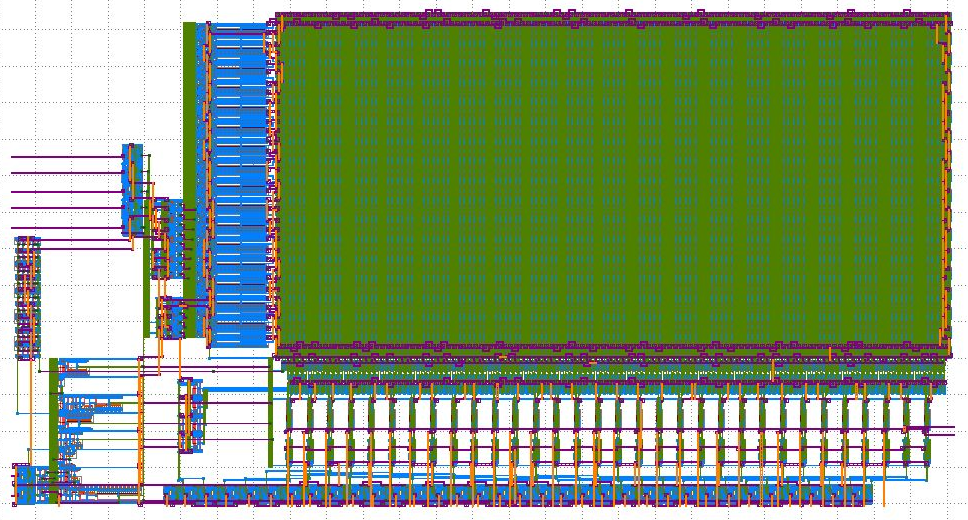
To explain the circuitry in the SRAM, on the left we have flops for the row addresses, which are then fed into a decoder. The decoder activates a certain wordline driver, which will then read out the data through the circuitry below (with the column muxing and sense amps shown in more detail in the following image). Also note that in the above image, the circuitry at the bottom are the flops for the read data.
Notice how at the bottom of the SRAM, above the data flops, we have circuitry distributed every four rows of the SRAM. This is the column muxing circuitry that we added in our configuration file and mentioned previously. The following figure shows a closer look at this column muxing circuitry and the sense amps.
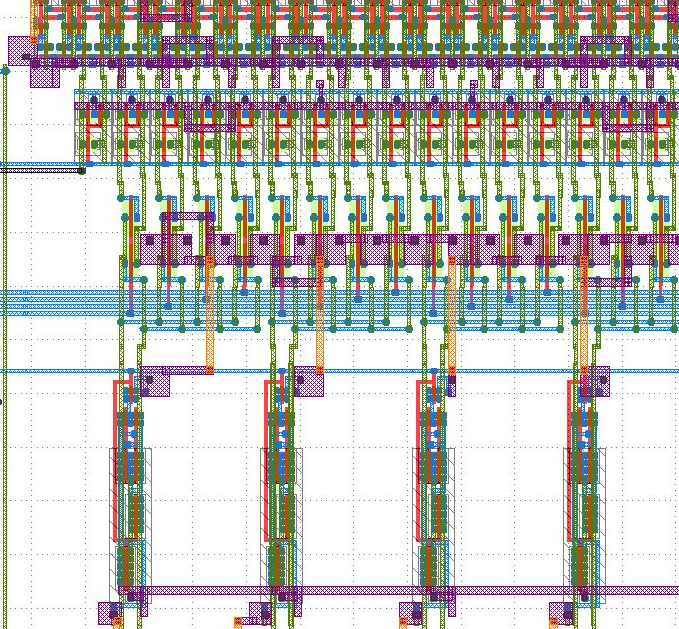
The following figure shows the layout for a single SRAM bitcell.
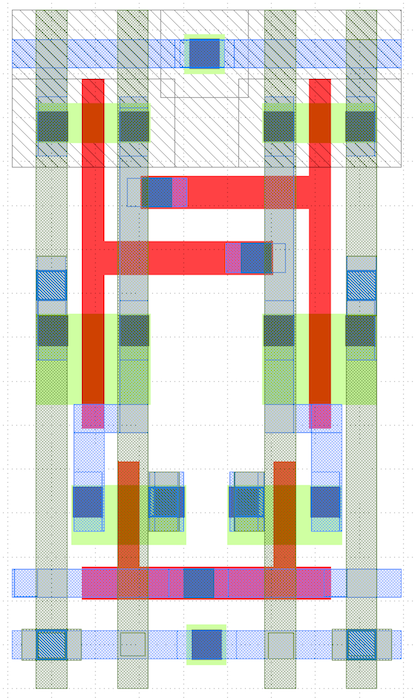
The word line is routed horizontally on M1 (blue) and the bit lines are routed vertically on M2 (green). It looks like power and ground are routed both vertically and horizontally. See if you can map the layout to the canonical 6T SRAM bitcell transistor-level implementation.
Let’s look at snippet of the .lib file for the SRAM macro.
% cd $TOPDIR/asic-manual/openram-mc/SRAM_32x128_1rw/SRAM_32x128_1rw
% less SRAM_32x128_1rw_TT_1p1V_25C.lib
...
cell (SRAM_32x128_1rw) {
...
area : 6967.660000000001;
...
bus (dout0) {
bus_type : data;
direction : output;
max_capacitance : 0.0008364000000000001;
min_capacitance : 5.2275000000000003e-05;
memory_read() {
address : addr0;
}
pin(dout0[31:0]) {
timing(){
timing_sense : non_unate;
related_pin : "clk0";
timing_type : falling_edge;
cell_rise(CELL_TABLE) {
values("0.322, 0.323, 0.323",\
"0.322, 0.323, 0.323",\
"0.322, 0.323, 0.323");
}
cell_fall(CELL_TABLE) {
values("0.322, 0.323, 0.323",\
"0.322, 0.323, 0.323",\
"0.322, 0.323, 0.323");
}
rise_transition(CELL_TABLE) {
values("0.001, 0.001, 0.001",\
"0.001, 0.001, 0.001",\
"0.001, 0.001, 0.001");
}
fall_transition(CELL_TABLE) {
values("0.001, 0.001, 0.001",\
"0.001, 0.001, 0.001",\
"0.001, 0.001, 0.001");
}
}
}
}
...
}
As with the standard-cell library, the .lib includes information about
the area of the block, the capacitance on all pins, and power of the
circuit. By default OpenRAM will use analytical models to estimate this
characterization data which is probably why the timing values are not
varying too much within a look-up table. OpenRAM can also use SPICE
simulations to estimate this characterization data. These simulations
will result in the memory compiler taking significantly longer to
generate the SRAM macros, but will also result in much more accurate
characterization data.
The .lef file will mostly contain large rectangular blockages which
mean that the ASIC tools should not route any M1, M2, M3 wires over the
SRAM (because they would accidentally create short circuits with the M1,
M2, M3 wires already in the SRAM macro). The .lef file also identifies
where all of the pins are physically located so the ASIC tools can
correctly connect to the SRAM macro.
To Do On Your Own: Try experimenting with the configuration file to
generate other SRAM macros. For example, try generating an SRAM with the
same number of rows and bits per row but with a column muxing factor of
two (i.e., set words_per_row to 2).
Using SRAMs in RTL Models
Now that we understand how an SRAM generator works, let’s see how to
actually use an SRAM in your RTL models. We have created a behavioral
SRAM model in the sim/sram subdirectory.
% cd $TOPDIR/sim/sram
% ls
...
SramPRTL.py
SramVRTL.v
SramRTL.py
There is both a PyMTL and Verilog version. Both are parameterized by the number of words and the bits per word, and both have the same pin-level interface:
port0_val: port enableport0_type: transaction type (0 = read, 1 = write)port0_idx: which row to read/writeport0_wdata: write dataport0_wben: write byte enableport0_rdata: read data
SRAMs use a latency sensitive interface meaning a user must carefully manage the timing for correct operation (i.e., set the read address and then exactly one cycle later use the read data). In addition, the SRAM cannot be “stalled”. To illustrate how to use SRAM macros, we will create a latency insensitive val/rdy wrapper around an SRAM which enables writing and reading the SRAM using our standard memory messages. The following figure illustrates a naive approach to implementing the SRAM val/rdy wrapper.
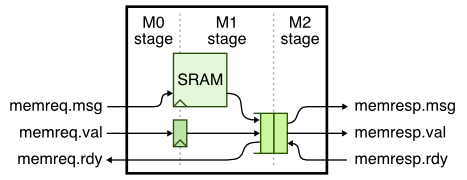
Consider what might happen if we use a single-element bypass queue. The following pipeline diagram illustrates what can go wrong.
cycle : 0 1 2 3 4 5 6 7 8
msg a : M0 Mx
msg b : M0 Mx
msg c : M0 M1 M2 M2 M2 # M2 stalls on cycles 3-5
msg d : M0 M1 M1 M1 M2 # but wait, we cannot stall in M1!
msg e : M0 M0 M0 M0 Mx
cycle M0 M1 [q] M2
0: a
1: b a a # a flows through bypass queue
2: c b b # b flows through bypass queue
3: d c # M2 is stalled, c will need to go into bypq
4: e d c # q is full at beginning of cycle, enq_rdy = 0
5: e ? c # what happens to d? cannot stall in M1!
Here we are using Mx to indicate when a transaction goes through M1 and
M2 in the same cycle because it flows straight through the bypass queue.
So on cycle 3, the response interface is stalled and as a consequence
message c must be enqueued into the memory response queue. On cycle 4,
the response queue is full (recv_rdy = 0) so memreq_rdy = 0 and
message e will stall in M0 (i.e., will stall waiting to be accepted by
the SRAM wrapper). The critical question is what happens to message d? It
cannot stall in M1 because we cannot stall the SRAM. So basically we
just drop it. Increasing the amount of the buffering in the bypass queue
will not solve the problem. The key issue is that by the time we realize
the bypass queue is full we can potentially already have a transaction
executing in the SRAM, and this transaction cannot be stalled.
This is a classic situation where the need more skid buffering. A correct solution will have two or more elements of buffering in the memory response queue and stall M0 if there are less than two free elements in the queue. Thus in the worst case, if M2 stalls we have room for two messages in the response queue: the message currently in M1 and the message currently in M0. Here is the updated design:
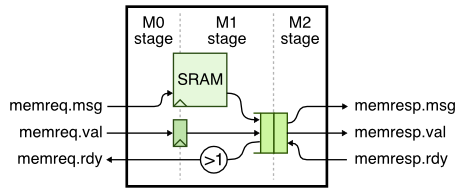
Here is the updated pipeline diagram.
cycle : 0 1 2 3 4 5 6 7 8
msg a : M0 Mx
msg b : M0 Mx
msg c : M0 M1 M2 M2 M2
msg d : M0 M1 q q M2 # msg c is in skid buffer
msg e : M0 M0 M0 M0 Mx
cycle M0 M1 [q ] M2
0: a
1: b a a # a flows through bypass queue
2: c b b # b flows through bypass queue
3: d c # M2 is stalled, c will need to go into bypq
4: e d c #
5: e dc # d skids behind c into the bypq
6: e d c # c is dequeued from bypq
7: e d # d is dequeued from bypq
8: e e # e flows through bypass queue
Note, with a pipe queue you still need two elements of buffering. There could be a message in the response queue when M2 stalls and then you still don’t have anywhere to put the message currently in M1.
Take a closer look at the SRAM val/rdy wrapper we provide you. You can
decide to either use PyMTL or Verilog for the tutorial. Simply change
rtl_language in SramMinionRTL to pymtl or verilog.
NOTE: Only Verilog version is working right now!
Here is the PyMTL version:
% cd $TOPDIR/sim/tut8_sram
% more SramMinionPRTL.py
from sram import SramRTL
...
s.sram = m = SramRTL( num_bits, num_words )
And here is the Verilog version:
% cd $TOPDIR/sim/tut8_sram
% more SramMinionVRTL.v
`include "sram/SramVRTL.v"
...
sram_SramVRTL#(32,128) sram
(
.clk (clk),
.reset (reset),
.port0_idx (sram_addr_M0),
.port0_type (sram_wen_M0),
.port0_val (sram_en_M0),
.port0_wdata (memreq_msg_data_M0),
.port0_rdata (sram_read_data_M1)
);
To use an SRAM in a PyMTL model, simply import SramRTL, instantiate the
SRAM, and set the number of words and number of bits per word. To use an
SRAM in a Verilog model, simply include sram/SramVRTL.v and again
instantiate the SRAM, and set the number of words and number of bits per
word.
We can run a test on the SRAM val/rdy wrapper like this:
% mkdir -p $TOPDIR/sim/build
% cd $TOPDIR/sim/build
% pytest ../tut8_sram/test/SramMinionRTL_test.py -k random_0_3 -s
...
3: > ( ) > .
4: wr:00:00000000:0:55fceed9 > ( ) > .
5: wr:01:00000004:0:5bec8a7b > (*) > #
6: # > (*) > #
7: # > ( ) > wr:00:0:0:
8: # > ( ) > #
9: # > ( ) > #
10: # > ( ) > #
11: # > ( ) > wr:01:0:0:
12: wr:02:00000008:0:b1aa20f1 > ( ) > .
13: wr:03:0000000c:0:a5b6b6bb > (*) > #
14: # > (*) > #
15: # > ( ) > wr:02:0:0:
16: # > ( ) > #
17: # > ( ) > #
18: # > ( ) > #
19: # > ( ) > wr:03:0:0:
The first write transaction takes a single cycle to go through the SRAM val/rdy wrapper (and is held up in the SRAM), but the SRAM response interface is not ready on cycles 5-6. The second write transaction is still accepted by the SRAM val/rdy wrapper and will end up in the bypass queue, but the third write transaction is stalled because the request interface is not ready. No transactions are lost.
The SRAM module is parameterized to enable initial design space exploration, but just because we choose a specific SRAM configuration does not mean the files we need to create the corresponding SRAM macro exist yet. Once we have finalized the SRAM size, we need to go through a five step process.
Step 1: See if SRAM configuration already exists
The first step is to see if your desired SRAM configuration already
exists. You can do this by looking at the names of the -cfg.py files in
the sim/sram subdirectory.
% cd $TOPDIR/sram
% ls *-cfg.py
SRAM_128x256_1rw-cfg.py
SRAM_32x256_1rw-cfg.py
This means there are two SRAM configurations already available. One SRAM has 256 words each with 128 bits and the other SRAM has 256 words each with 32 bits. If the SRAM configuration you need already exists then you are done and can skip the remaining steps.
Step 2: Create SRAM configuration file
The next step is to create a new SRAM configuration file. You must use a
very specific naming scheme. An SRAM with N words and M bits per word
must be named SRAM_MxN_1rw-cfg.py. Create a configuration file named
SRAM_32x128_1rw-cfg.py that we can use in the SRAM val/rdy wrapper. The
configuration file should contain the following contents:
% cd $TOPDIR/sram
% more SRAM_32x128_1rw-cfg.py
num_rw_ports = 1
num_r_ports = 0
num_w_ports = 0
word_size = 32
num_words = 128
num_banks = 1
words_per_row = 4
tech_name = "freepdk45"
process_corners = ["TT"]
supply_voltages = [1.1]
temperatures = [25]
route_supplies = True
check_lvsdrc = True
output_path = "SRAM_32x128_1rw"
output_name = "SRAM_32x128_1rw"
instance_name = "SRAM_32x128_1rw"
Step 3: Create an SRAM configuration RTL model
The next step is to create an SRAM configuration RTL model. This new RTL
model should have the same name as the configuration file except a PyMTL
RTL model should use a .py filename extension and a Verilog RTL model
should use a .v filename extension. We have provided a generic SRAM RTL
model to make it easier to implement the SRAM configuration RTL model.
The generic PyMTL SRAM RTL model is in SramGenericPRTL.py and the
generic Verilog SRAM RTL model is in SramGenericVRTL.v. Go ahead and
create an SRAM configuration RTL model for the 32x128 configuration that
we used in the SRAM val/rdy wrapper.
Here is what the base SRAM model looks like if you are using PyMTL:
from pymtl3 import *
from pymtl3.passes.backends.verilog import *
from .SramGenericPRTL import SramGenericPRTL
class BaseSRAM1rw( Component ):
# Make sure widths match the .v
def construct( s, data_nbits, num_entries ):
# clock (in PyMTL simulation it uses implict .clk port when
# translated to Verilog, actual clock ports should be CE1
s.clk0 = InPort () # clk
s.web0 = InPort () # bar( write en )
s.csb0 = InPort () # bar( whole SRAM en )
s.addr0 = InPort ( clog2(num_entries) ) # address
s.din0 = InPort ( data_nbits ) # write data
s.dout0 = OutPort( data_nbits ) # read data
# This is a blackbox that shouldn't be translated
s.set_metadata( VerilogTranslationPass.no_synthesis, True )
s.set_metadata( VerilogTranslationPass.no_synthesis_no_clk, True )
s.set_metadata( VerilogTranslationPass.no_synthesis_no_reset, True )
s.set_metadata( VerilogTranslationPass.explicit_module_name, f'SRAM_{data_nbits}x{num_entries}_1rw' )
# instantiate a generic sram inside
s.sram_generic = m = SramGenericPRTL( data_nbits, num_entries )
m.clk0 //= s.clk0
m.web0 //= s.web0
m.csb0 //= s.csb0
m.addr0 //= s.addr0
m.din0 //= s.din0
m.dout0 //= s.dout0
Notice how this is simply a wrapper around SramGenericPRTL instantiated
with the desired number of words and bits per word. So if you are using
PyMTL, create a new file named SRAM_32x128_1rw.py as follows:
from pymtl3 import *
from pymtl3.passes.backends.verilog import *
from .BaseSRAM1rw import BaseSRAM1rw
class SRAM_32x128_1rw( BaseSRAM1rw ):
# Make sure widths match the .v
def construct( s ):
super().construct( 32, 128 )
If you are using Verilog, create a new file named SRAM_32x128_1rw.py as
follows:
`ifndef SRAM_32x128_1rw
`define SRAM_32x128_1rw
`include "sram/SramGenericVRTL.v"
`ifndef SYNTHESIS
module SRAM_32x128_1rw
(
input logic clk0,
input logic web0,
input logic csb0,
input logic [6a:0] addr0,
input logic [31:0] din0,
output logic [31:0] dout0
);
sram_SramGenericVRTL
#(
.p_data_nbits (32),
.p_num_entries (128)
)
sram_generic
(
.clk0 (clk0),
.addr0 (addr0),
.web0 (web0),
.csb0 (csb0),
.din0 (din0),
.dout0 (dout0)
);
endmodule
`endif /* SYNTHESIS */
`endif /* SRAM_32x128_1rw */
Notice how this is simply a wrapper around SramGenericVRTL instantiated
with the desired number of words and bits per word.
Step 4: Use new SRAM configuration RTL model in top-level SRAM model
The final step is to modify the top-level SRAM model to select the proper
SRAM configuration RTL model. If you are using PyMTL, you will need to
modify SramPRTL.py like this:
# Add this at the top of the file
from .SRAM_32x128_1rw import SRAM_32x128_1rw
...
if num_bits == 32 and num_words == 256:
s.sram = m = SRAM_32x256_1P()
...
# Add the following to choose new SRAM configuration RTL model and hook up connections
elif data_nbits == 32 and num_entries == 128:
s.sram = m = SRAM_32x128_1rw()
...
else:
s.sram = m = SramGenericPRTL( num_bits, num_words )
...
If you are using Verilog, you will need to modify SramVRTL.v like this:
// Add this at the top of the file
`include "sram/SRAM_32x128_1rw.v"
...
generate
if ( p_data_nbits == 32 && p_num_entries == 256 ) SRAM_32x256_1rw sram (.*);
else if ( p_data_nbits == 128 && p_num_entries == 256 ) SRAM_128x256_1rw sram (.*);
// Add the following to choose a new SRAM configuration RTL model
else if ( p_data_nbits == 32 && p_num_entries == 128 ) SRAM_32x128_1rw sram (.*);
else
sram_SramGenericVRTL#(p_data_nbits,p_num_entries) sram (.*);
endgenerate
One might ask what is the point of going through all of the trouble of creating an SRAM configuration RTL model that is for a specific size if we already have a generic SRAM RTL model. The key reason is that the ASIC tools will use the name of the SRAM to figure out where to swap in the SRAM macro. So we need a explicit module name for every different SRAM configuration to enable using SRAM macros in the ASIC tools.
Step 5: Test new SRAM configuration
The final step is to test the new configuration and verify everything
works. We start by adding a simple directed test to the SramRTL_test.py
test script. Here is an example:
def test_direct_32x128( cmdline_opts ):
run_test_vector_sim( SramRTL(32, 128), [ header_str,
# val type idx wdata rdata
[ 1, 1, 0x00, 0x00000000, '?' ], # one at a time
[ 1, 0, 0x00, 0x00000000, '?' ],
[ 0, 0, 0x00, 0x00000000, 0x00000000 ],
[ 1, 1, 0x00, 0xdeadbeef, '?' ],
[ 1, 0, 0x00, 0x00000000, '?' ],
[ 0, 0, 0x00, 0x00000000, 0xdeadbeef ],
[ 1, 1, 0x01, 0xcafecafe, '?' ],
[ 1, 0, 0x01, 0x00000000, '?' ],
[ 0, 0, 0x00, 0x00000000, 0xcafecafe ],
[ 1, 1, 0x1f, 0x0a0a0a0a, '?' ],
[ 1, 0, 0x1f, 0x00000000, '?' ],
[ 0, 0, 0x00, 0x00000000, 0x0a0a0a0a ],
[ 1, 1, 0x1e, 0x0b0b0b0b, '?' ], # streaming reads
[ 1, 0, 0x1e, 0x00000000, '?' ],
[ 1, 0, 0x1f, 0x00000000, 0x0b0b0b0b ],
[ 1, 0, 0x01, 0x00000000, 0x0a0a0a0a ],
[ 1, 0, 0x00, 0x00000000, 0xcafecafe ],
[ 0, 0, 0x00, 0x00000000, 0xdeadbeef ],
[ 1, 1, 0x1d, 0x0c0c0c0c, '?' ], # streaming writes/reads
[ 1, 0, 0x1d, 0x00000000, '?' ],
[ 1, 1, 0x1c, 0x0d0d0d0d, 0x0c0c0c0c ],
[ 1, 0, 0x1c, 0x00000000, '?' ],
[ 1, 1, 0x1b, 0x0e0e0e0e, 0x0d0d0d0d ],
[ 1, 0, 0x1b, 0x00000000, '?' ],
[ 0, 0, 0x00, 0x00000000, 0x0e0e0e0e ],
], cmdline_opts )
This directed test writes a value to a specific word and then reads that word to verify the value was written correctly. We test writing the first word, the last word, and other words. We can run the directed test like this:
% cd $TOPDIR/sim/build
% pytest ../sram/test/SramRTL_test.py -k test_direct_32x128
We have included a helper function that simplifies random testing. All
you need to do is add the configuration to the sram_configs variable in
the test script like this:
sram_configs = [ (16, 32), (32, 256), (128, 256), (32, 128) ]
Then you can run the random test like this:
% cd $TOPDIR/sim/build
% pytest ../sram/test/SramRTL_test.py -k test_random[32-128]
And of course we should run all of the tests to ensure we haven’t broken anything when adding this new configuration.
% cd $TOPDIR/sim/build
% pytest ../sram
Manual ASIC Flow with SRAM Macros
Now that we have added the desired SRAM configuration, we can use the ASIC tools to generate layout for the SRAM val/rdy wrapper. In this section, we will go through the steps manually, and in the next section we will use the automated ASIC flow.
The first step is to run a simulator to generate the Verilog for pushing through the flow.
% cd $TOPDIR/sim/build
% ../tut8_sram/sram-sim --impl rtl --input random --translate --dump-vtb
% ls
...
SramMinionRTL__pickled.v
As you can see, the simulator will generate a Verilog file
SramMinionRTL__pickled.v which is what we use with the ASIC tools.
The next step is to run the OpenRAM memory generator to generate the SRAM macro corresponding to the desired 32x128 configuration.
% mkdir -p $TOPDIR/asic-manual/openram-mc
% cd $TOPDIR/asic-manual/openram-mc
% openram -v ../../sim/sram/SRAM_32x128_1rw-cfg.py
% cd SRAM_32x128_1rw
% mv *.lib *.lef *.gds *.v ..
We need to convert the .lib file into a .db file using the
Synopsys Library Compiler (LC) tool.
% cd $TOPDIR/asic-manual/openram-mc
% cp SRAM_32x128_1rw_TT_1p1V_25C.lib SRAM_32x128_1rw.lib
% lc_shell
lc_shell> read_lib SRAM_32x128_1rw.lib
lc_shell> write_lib SRAM_32x128_1rw_TT_1p1V_25C_lib -format db -output SRAM_32x128_1rw.db
lc_shell> exit
Check that the .db file now exists.
% cd $TOPDIR/asic-manual/openram-mc
% ls
...
SRAM_32x128_1rw.db
Now we can use Synopsys DC to synthesize the logic which goes around the SRAM macro.
% mkdir -p $TOPDIR/asic-manual/synopsys-dc
% cd $TOPDIR/asic-manual/synopsys-dc
% dc_shell-xg-t
dc_shell> set_app_var target_library "$env(ECE5745_STDCELLS)/stdcells.db ../openram-mc/SRAM_32x128_1rw.db"
dc_shell> set_app_var link_library "* $env(ECE5745_STDCELLS)/stdcells.db ../openram-mc/SRAM_32x128_1rw.db"
dc_shell> analyze -format sverilog ../../sim/build/SramMinionRTL__pickled.v
dc_shell> elaborate SramMinionRTL
dc_shell> check_design
dc_shell> create_clock clk -name ideal_clock1 -period 1.2
dc_shell> compile
dc_shell> write -format verilog -hierarchy -output post-synth.v
dc_shell> exit
We are basically using the same steps we used in the Synopsys/Cadence
ASIC tool tutorial. Notice how we must point Synopsys DC to the .db
file generated by OpenRAM so Synopsys DC knows the abstract logical,
timing, power view of the SRAM.
If you look for the SRAM module in the synthesized gate-level netlist, you will see that it is referenced but not declared. This is what we expect since we are not synthesizing the memory but instead using an SRAM macro.
% cd $TOPDIR/asic-manual/synopsys-dc
% less -p SRAM post-synth.v
Now we can use Cadence Innovus to place the SRAM macro and the standard cells, and then automatically route everything together. We will be running Cadence Innovus in a separate directory to keep the files separate from the other tools.
% mkdir -p $TOPDIR/asic-manual/cadence-innovus
% cd $TOPDIR/asic-manual/cadence-innovus
As in the Synopsys/Cadence ASIC tool tutorial, we need to create two
files before starting Cadence Innovus. Use your favorite text editor to
create a file named constraints.sdcin
$TOPDIR/asic-manual/cadence-innovus with the following content:
create_clock clk -name ideal_clock -period 1.2
Now use your favorite text editor to create a file named
setup-timing.tcl in $TOPDIR/asic-manual/cadence-innovus with the
following content:
create_rc_corner -name typical \
-cap_table "$env(ECE5745_STDCELLS)/rtk-typical.captable" \
-T 25
create_library_set -name libs_typical \
-timing [list "$env(ECE5745_STDCELLS)/stdcells.lib" "../openram-mc/SRAM_32x128_1rw.lib"]
create_delay_corner -name delay_default \
-early_library_set libs_typical \
-late_library_set libs_typical \
-rc_corner typical
create_constraint_mode -name constraints_default \
-sdc_files [list constraints.sdc]
create_analysis_view -name analysis_default \
-constraint_mode constraints_default \
-delay_corner delay_default
set_analysis_view \
-setup [list analysis_default] \
-hold [list analysis_default]
This is very similar to the steps we used in the Synopsys/Cadence ASIC
tool tutorial, except that we have to include the .lib file generated
by OpenRAM. Now let’s start Cadence Innovus, load in the design, and
complete the power routing just as in the Synopsys/Cadence ASIC tool
tutorial.
% cd $TOPDIR/asic-manual/cadence-innovus
% innovus -64
innovus> set init_mmmc_file "setup-timing.tcl"
innovus> set init_verilog "../synopsys-dc/post-synth.v"
innovus> set init_top_cell "SramMinionRTL"
innovus> set init_lef_file "$env(ECE5745_STDCELLS)/rtk-tech.lef \
$env(ECE5745_STDCELLS)/stdcells.lef \
../openram-mc/SRAM_32x128_1rw.lef"
innovus> set init_gnd_net "VSS"
innovus> set init_pwr_net "VDD"
innovus> init_design
innovus> floorPlan -r 0.60 0.65 4.0 4.0 4.0 4.0
innovus> globalNetConnect VDD -type pgpin -pin VDD -inst * -verbose
innovus> globalNetConnect VSS -type pgpin -pin VSS -inst * -verbose
innovus> sroute -nets {VDD VSS}
innovus> addRing -nets {VDD VSS} -width 0.6 -spacing 0.5 \
-layer [list top 7 bottom 7 left 6 right 6]
innovus> addStripe -nets {VSS VDD} -layer 6 -direction vertical \
-width 0.4 -spacing 0.5 -set_to_set_distance 5 -start 0.5
innovus> addStripe -nets {VSS VDD} -layer 7 -direction horizontal \
-width 0.4 -spacing 0.5 -set_to_set_distance 5 -start 0.5
The following screen capture illustrates what you should see: a rectangular floorplan with a power grid.
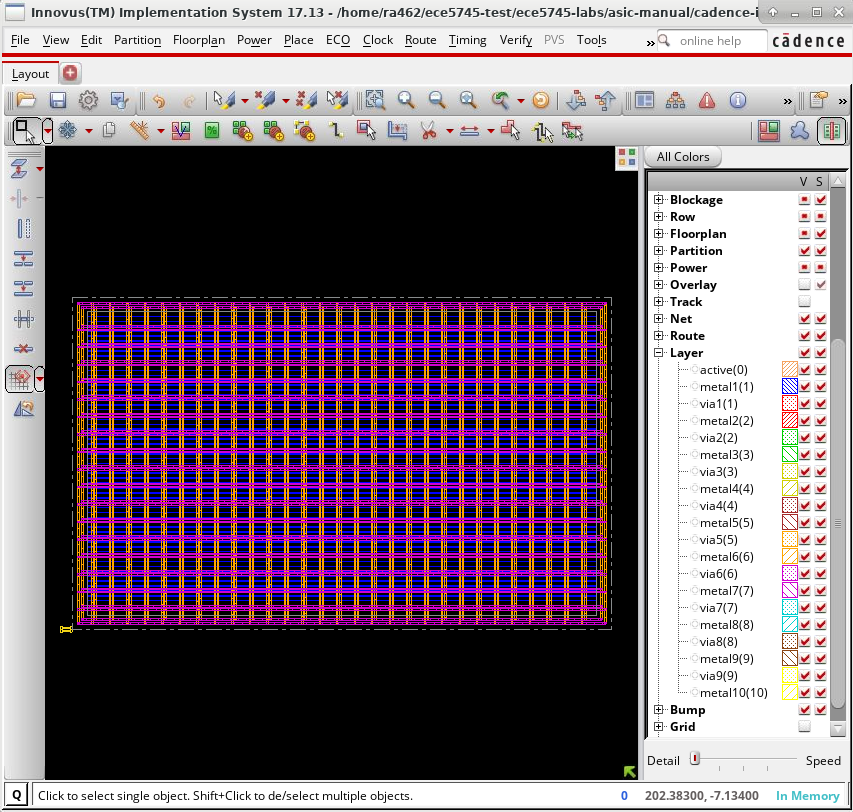
We can now do a simple placement and routing of the standard cells and the SRAM macro in the floorplan, and then we can finalize the clock and signal routing, add filler cells, and take a look at the timing report.
place_design
ccopt_design
routeDesign
setFillerMode -corePrefix FILL -core "FILLCELL_X4 FILLCELL_X2 FILLCELL_X1"
addFiller
report_timing
Here is what the timing report might look like:
Other End Arrival Time 0.002
- Setup 0.034
+ Phase Shift 1.200
= Required Time 1.168
- Arrival Time 1.077
= Slack Time 0.092
Clock Fall Edge 0.600
+ Clock Network Latency (Prop) -0.014
= Beginpoint Arrival Time 0.586
+--------------------------------------------------------------------------------------------------------------------------+
| Instance | Arc | Cell | Delay | Arrival | Required |
| | | | | Time | Time |
|----------------------------------------------------+----------------------+-----------------+-------+---------+----------|
| v/sram/genblk1.sram | clk0 v | | | 0.586 | 0.677 |
| v/sram/genblk1.sram | clk0 v -> dout0[9] ^ | SRAM_32x128_1rw | 0.325 | 0.910 | 1.002 |
| v/FE_OFC22_sram_read_data_M1_22 | A ^ -> Z ^ | CLKBUF_X1 | 0.041 | 0.952 | 1.043 |
| v/U37 | A1 ^ -> ZN ^ | AND2_X1 | 0.063 | 1.015 | 1.106 |
| v/memresp_queue/genblk1.dpath/qstore/U39 | A ^ -> ZN v | INV_X1 | 0.028 | 1.043 | 1.134 |
| v/memresp_queue/genblk1.dpath/qstore/U177 | A2 v -> ZN ^ | OAI22_X1 | 0.034 | 1.077 | 1.168 |
| v/memresp_queue/genblk1.dpath/qstore/rfile_reg[0][ | D ^ | DFF_X1 | 0.000 | 1.077 | 1.168 |
| 22] | | | | | |
+--------------------------------------------------------------------------------------------------------------------------+
You can see how the SRAM is now listed as part of the critical path
(i.e., v/sram/genblk1.sram) and that the clk-to-q propagation delay for
the read data requires 325ps. Technically, the way the circuits are
implemented within the SRAM, the clk-to-q propagation delay is relative
to the negative clock edge (recall the Verilog model which uses a
negedge clk). We can see in the timing report that the starting point
of the critical path is from the falling clock edge (v) which is one
half-clock cycle after the rising edge (0.6ps) with an adjustment of
-0.014ns for the clock network latency. Our design is able to meet the
1.2ns timing constraint.
The following screen capture illustrates what you should see. The SRAM macro is the large rectangle in the center of the floorplan. The power grid has been hidden to make it easier to see the SRAM macro.
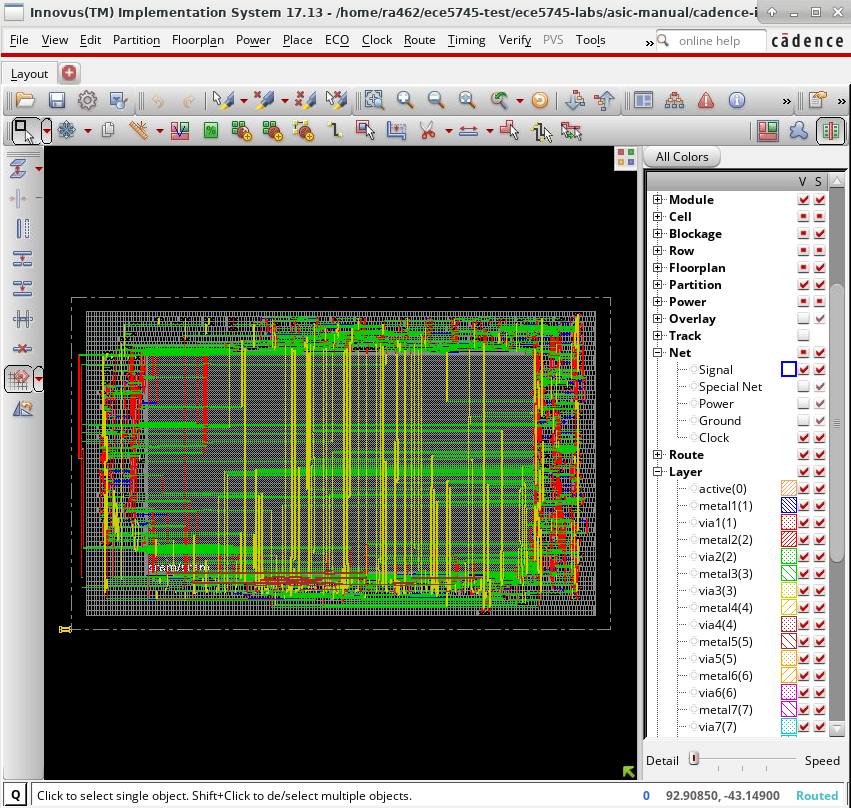
Cadence Innovus automatically placed the SRAM macro in the center and then arranged the standard cells in rows around the SRAM macro. The tool has automatically routed all of the signals between the standard cells and the SRAM macro pins. The following screen capture shows a closer look at some signal routing.
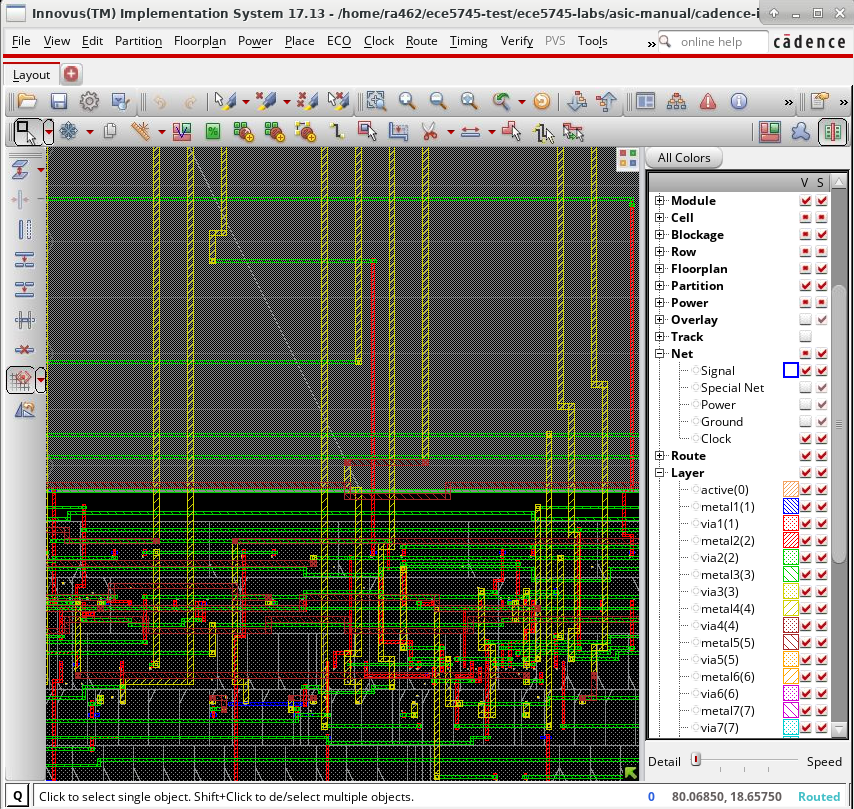
Notice how Cadence Innovus has used larger wires on higher metal layers to do some of the global routing to and from the SRAM macro. The following screen capture shows using Windows > Workspaces > Design Browser + Physical to highlight the memory response queue in red.
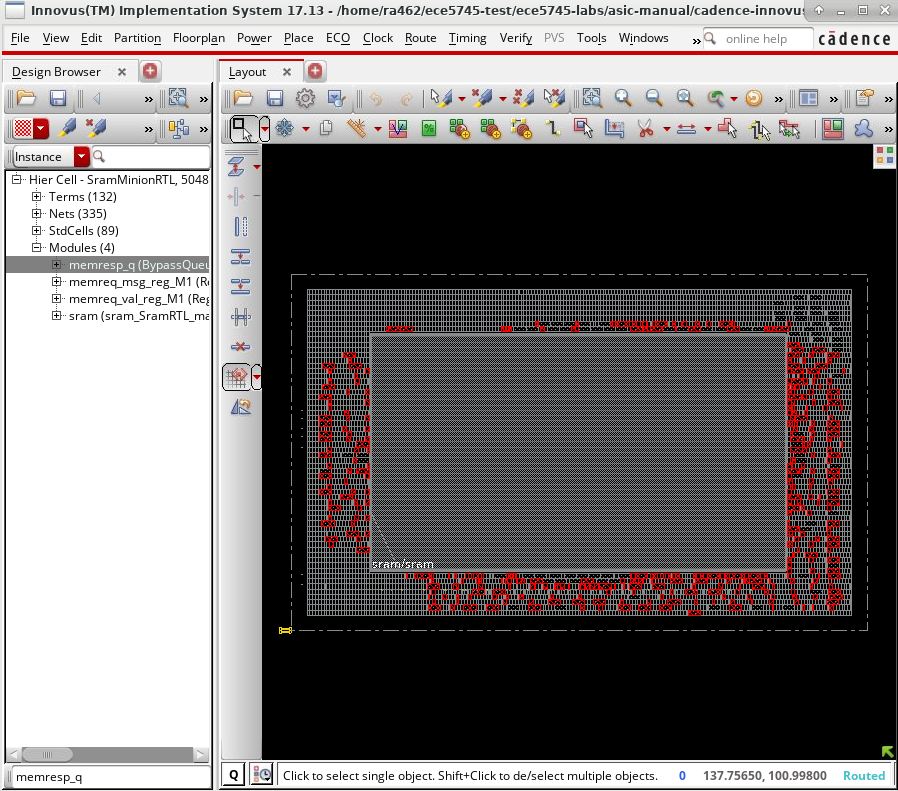
Let’s go stream out the GDS and exit Innovus.
innovus> streamOut post-par.gds \
-merge "$env(ECE5745_STDCELLS)/stdcells.gds \
../openram-mc/SRAM_32x128_1rw.gds" \
-mapFile "$env(ECE5745_STDCELLS)/rtk-stream-out.map"
innovus> exit
And now we can use Klayout to look at the final integrated layout.
% cd $TOPDIR/asic-manual/cadence-innovus
% klayout -l $ECE5745_STDCELLS/klayout.lyp post-par.gds
The following shows a portion of the final layout. We can see the SRAM bitcell array in the upper right-hand corner along with the SRAM address decoder and SRAM column muxing and sense amps. We can also see the standard-cells used for address logic on the left where they connect to the address pins of the SRAM, and the standard-cells used for the response queue at the bottom where they connect to the data pins of the SRAM.
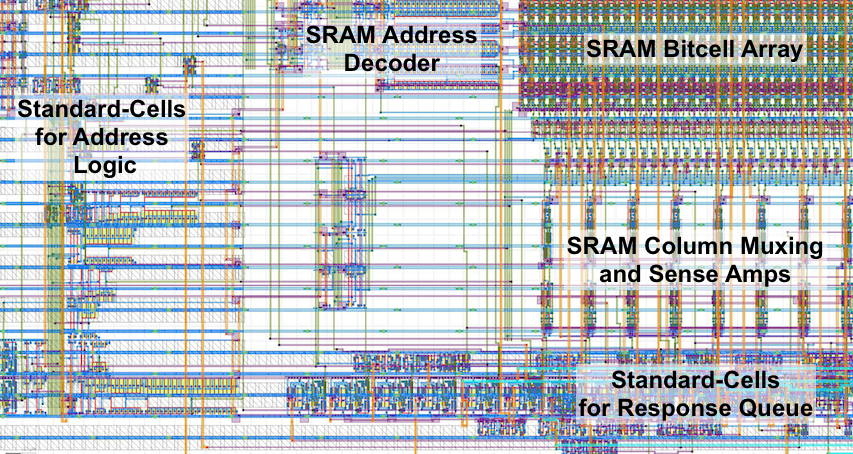
Automated ASIC Flow with SRAM Macros
Obviously entering commands manually for each tool is very tedious and
error prone. We can use mflowgen to automate the flow process of pushing
designs through the flow that use SRAMs. Eventually, we hope to include a
memgen step in mflowgen, but the flow currently assumes that your SRAM’s
are “pre-built”. What this means is that the flow assumes there is a
directory somewhere that has all of the SRAM source files (i.e., .lib,
.db, .lef, .gds, and .v). So the first step is to manually
generate the SRAMs using the OpenRAM memory generator. Then, we need to
create a .db file from the .lib, and edit the .v file so we can use
it with gate-level simulation.
Let’s start by generating the SRAM source files in our asic directory
and converting the .lib to a .db.
% mkdir -p $TOPDIR/asic/openram-mc
% cd $TOPDIR/asic/openram-mc
% openram -v ../../sim/sram/SRAM_32x128_1rw-cfg.py
% cd SRAM_32x128_1rw
% mv *.lib *.lef *.gds *.v ..
% cp SRAM_32x128_1rw_TT_1p1V_25C.lib SRAM_32x128_1rw.lib
% lc_shell
lc_shell> read_lib SRAM_32x128_1rw.lib
lc_shell> write_lib SRAM_32x128_1rw_TT_1p1V_25C_lib -format db -output SRAM_32x128_1rw.db
lc_shell> exit
There are a few issues with the generated SRAM verilog out of the box
that we’ll need to fix, use your text editor of choice to edit the
SRAM_32x128_1rw.v file generated by OpenRAM. We need to change the
delay parameter to 0, and we need to move reg [DATA_WIDTH-1:0] mem
[0:RAM_DEPTH-1]; above the always blocks, so that Synopsys VCS sees the
declaration of mem before it is referenced. We also change the
$display statement to make it a little easier for debugging gate-level
simulation. Here is what the Verilog file should look like for our
example SRAM.
// OpenRAM SRAM model
// Words: 128
// Word size: 32
module SRAM_32x128_1rw(
// Port 0: RW
clk0,csb0,web0,addr0,din0,dout0
);
parameter DATA_WIDTH = 32 ;
parameter ADDR_WIDTH = 7 ;
parameter RAM_DEPTH = 1 << ADDR_WIDTH;
// CHANGE THIS!
// Set the delay to zero.
parameter DELAY = 0 ;
input clk0; // clock
input csb0; // active low chip select
input web0; // active low write control
input [ADDR_WIDTH-1:0] addr0;
input [DATA_WIDTH-1:0] din0;
output [DATA_WIDTH-1:0] dout0;
reg csb0_reg;
reg web0_reg;
reg [ADDR_WIDTH-1:0] addr0_reg;
reg [DATA_WIDTH-1:0] din0_reg;
reg [DATA_WIDTH-1:0] dout0;
// CHANGE THIS!
// Move this declaration here before it is referenced.
reg [DATA_WIDTH-1:0] mem [0:RAM_DEPTH-1];
// All inputs are registers
always @(posedge clk0)
begin
csb0_reg = csb0;
web0_reg = web0;
addr0_reg = addr0;
din0_reg = din0;
dout0 = 32'bx;
if ( !csb0_reg && web0_reg )
$display($time," Reading %m addr0=%b dout0=%x",addr0_reg,mem[addr0_reg]);
if ( !csb0_reg && !web0_reg )
$display($time," Writing %m addr0=%b din0=%x",addr0_reg,din0_reg);
end
// Memory Write Block Port 0
// Write Operation : When web0 = 0, csb0 = 0
always @ (negedge clk0)
begin : MEM_WRITE0
if ( !csb0_reg && !web0_reg )
mem[addr0_reg] = din0_reg;
end
// Memory Read Block Port 0
// Read Operation : When web0 = 1, csb0 = 0
always @ (negedge clk0)
begin : MEM_READ0
if (!csb0_reg && web0_reg)
dout0 <= #(DELAY) mem[addr0_reg];
end
endmodule
Now let’s take a look at the asic/tut8-sram/flow.py file we will use to
configure mflowgen.
...
'extra_link_lib_dir' : "f{this_dir}/../../asic/openram-mc",
'sram_name' : "v/sram/genblk1_sram",
'sram_x_pos' : '60',
'sram_y_pos' : '50',
'sram_orientation' : 'R0',
'sram_top_layer' : '4', # check
'halo_size_um' : '2',
'routing_blk_size_um': '2',
We tell the flow to find SRAM files in the directory we just ran OpenRAM. You can also specify the position of each SRAM. Now we are ready to create a build directory and then use mflowgen to push the design through the flow.
% mkdir -p $TOPDIR/asic/build-tut8-sram
% cd $TOPDIR/asic/build-tut8-sram
% mflowgen run --design ../tut8-sram
% make build-info
_ _ _ _ _ __
| |__ _ _ (_) | | __| | (_) _ __ / _| ___
| '_ \ | | | | | | | | / _` | ______ | | | '_ \ | |_ / _ \
| |_) | | |_| | | | | | | (_| | |______| | | | | | | | _| | (_) |
|_.__/ \__,_| |_| |_| \__,_| |_| |_| |_| |_| \___/
Design name -- SramMinionRTL
Clock period -- 1.2
ADK -- freepdk-45nm
ADK view -- stdview
% make status
- build -> 0 : brgtc5-block-gather
- build -> 1 : build-info
- build -> 2 : freepdk-45nm
- build -> 3 : brg-rtl-4-state-vcssim
- build -> 4 : brg-synopsys-dc-synthesis
- build -> 5 : brg-cadence-innovus-init
- build -> 6 : post-synth-gate-level-simulation
- build -> 7 : brg-cadence-innovus-blocksetup-floorplan
- build -> 8 : post-synth-power-analysis
- build -> 9 : brg-cadence-innovus-blocksetup-power
- build -> 10 : brg-cadence-innovus-pnr
- build -> 11 : brg-cadence-innovus-signoff
- build -> 12 : brg-flow-summary
Now we can run the flow for the SramMinionRTL like this:
% make brg-rtl-4-state-vcssim
% make brg-synopsys-dc-synthesis
% make post-synth-gate-level-simulation
% make post-synth-power-analysis
% make brg-cadence-innovus-signoff
% make brg-flow-summary
or, all at once like this:
% make
...
==========================================================================
Summary
==========================================================================
design_name = SramMinionRTL
area & timing
design_area = 7733.25 um^2
stdcells_area = 809.97 um^2
macros_area = 6923.28 um^2
chip_area = 33129.13 um^2
core_area = 11139.016 um^2
constraint = 1.0 ns
slack = 0.593 ns
actual_clk = 1.907 ns
==========================================================================
4-State Sim Results
==========================================================================
[PASSED]: sram-rtl-random
==========================================================================
Fast-Functional Sim Results
==========================================================================
[PASSED]: sram-rtl-random
==========================================================================
Fast-Functional Power Analysis
==========================================================================
power & energy
sram-rtl-random.vcd
exec_time = 266 cycles
power = 0.1637 mW
energy = 0.10886 nJ
And then we can open up the results in Cadence Innovus.
% cd $TOPDIR/asic/build-tut8-sram/11-brg-cadence-innovus-signoff
% innovus -64 -nolog
innovus> source checkpoints/design.checkpoint/save.enc
You should see a placed-and-routed design very similar to what we produced using the manual flow. And we can also of course look at the actual layout.
% cd $TOPDIR/asic/build-tut8-sram
% klayout -l $ECE5745_STDCELLS/klayout.lyp 11-brg-cadence-innovus-signoff/outputs/design.gds